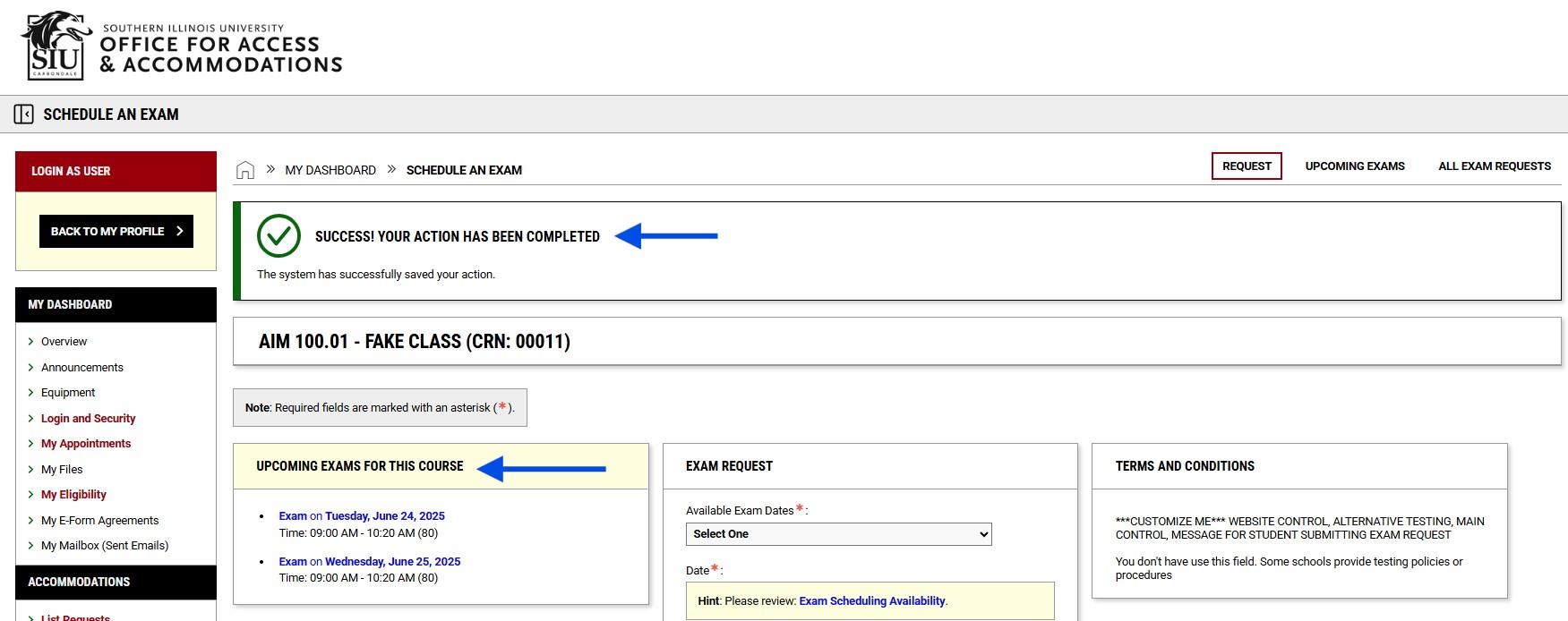OAA Portal Tutorials
/https://siu.edu/search-results.php
Last Updated: Dec 12, 2025, 01:47 PM
Instructor Tutorials
- Viewing Student Accommodations and Reviewing Faculty Notification Letters
- Instructor Testing Agreement
- Upload an Exam to the OAA Portal
Viewing Student Accommodations and Reviewing Faculty Notification Letters
Download Printable PDF Version
Instructions:
- Faculty may view student accommodations, as well as a copy of the Faculty Notification Letter by logging in to the OAA Portal.
-You will be directed to the SIU single sign-on screen.
-Use your SIU credentials to log in to the OAA Portal.
- Once logged in, the Instructor Authentication Page reviews the confidentiality statement. Then, continue to “view student accommodations.”
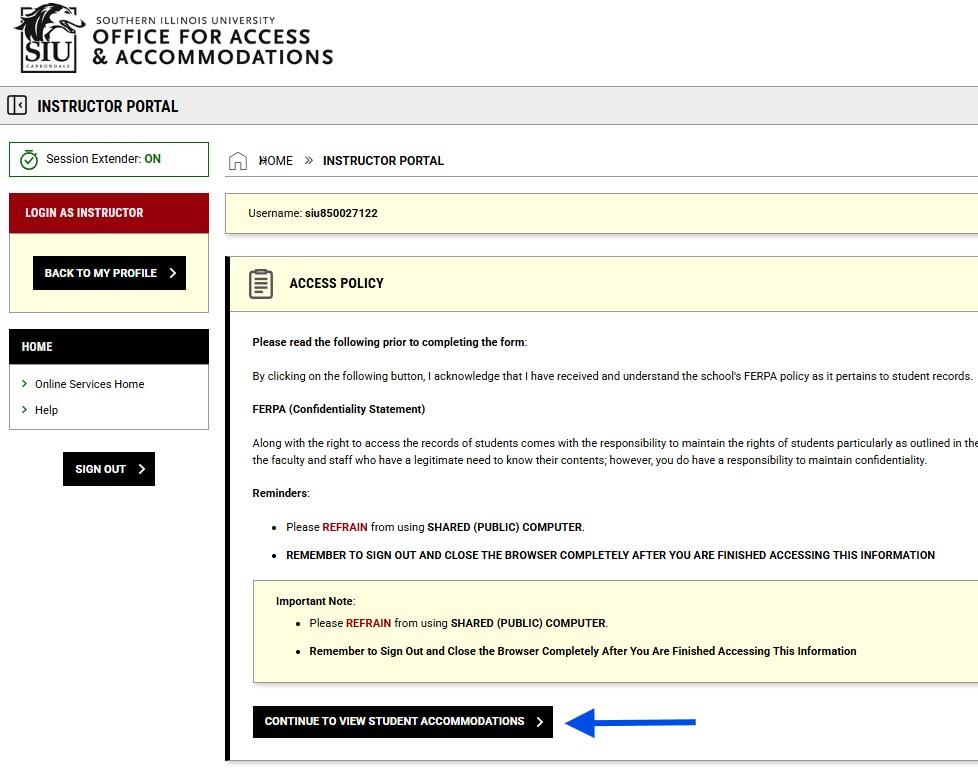
- Students are listed by course. Click View to see detailed information about accommodations within the Faculty Notification Letter. Only students who have requested accommodations for a particular course will be listed
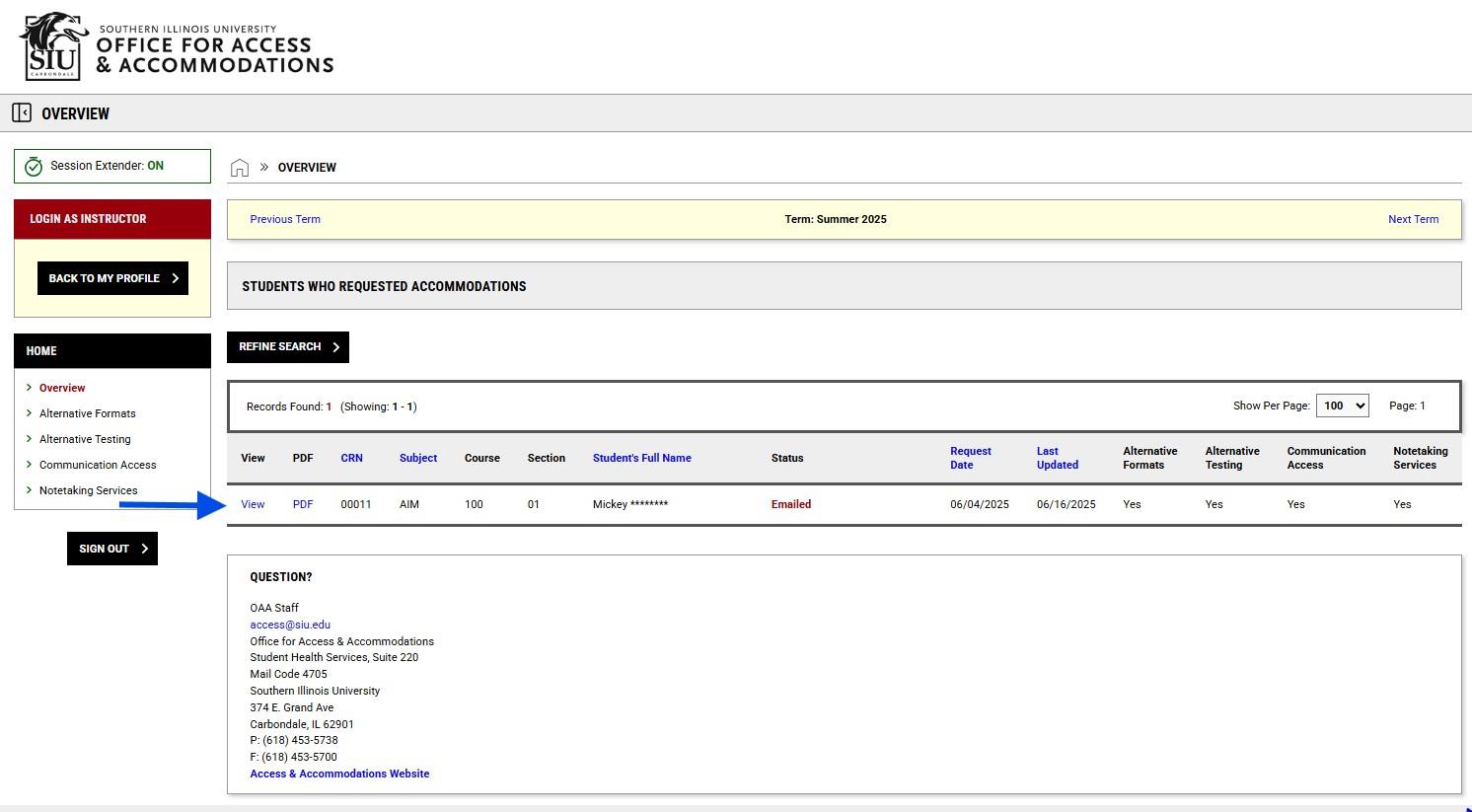
- Viewing the Faculty Notification Letter provides a detailed description of the accommodations each student needs. This letter is also available via faculty email. Accommodations are grouped in categories by type.
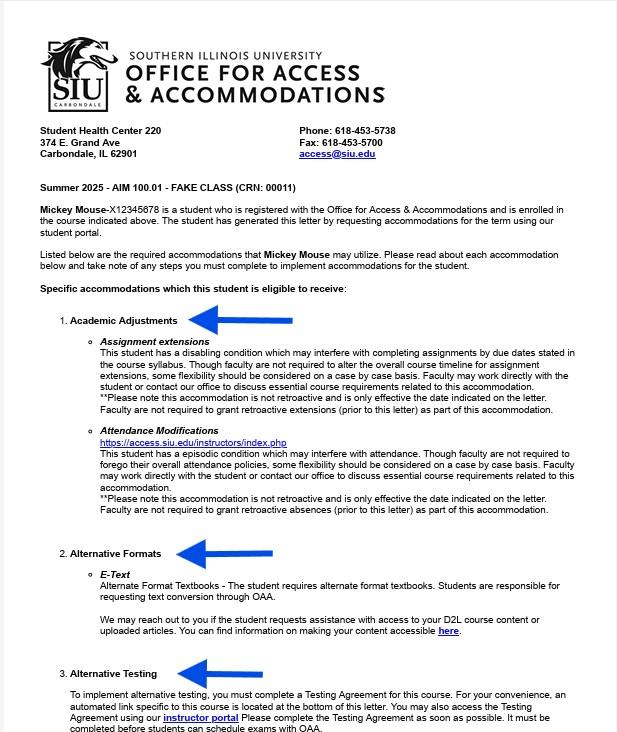
Instructor Tutorial: Instructor Testing Agreement
Download Printable PDF Version
Instructions:
- Log in to the OAA Portal using your SIU credentials.
- Click Continue to View Student Accommodations
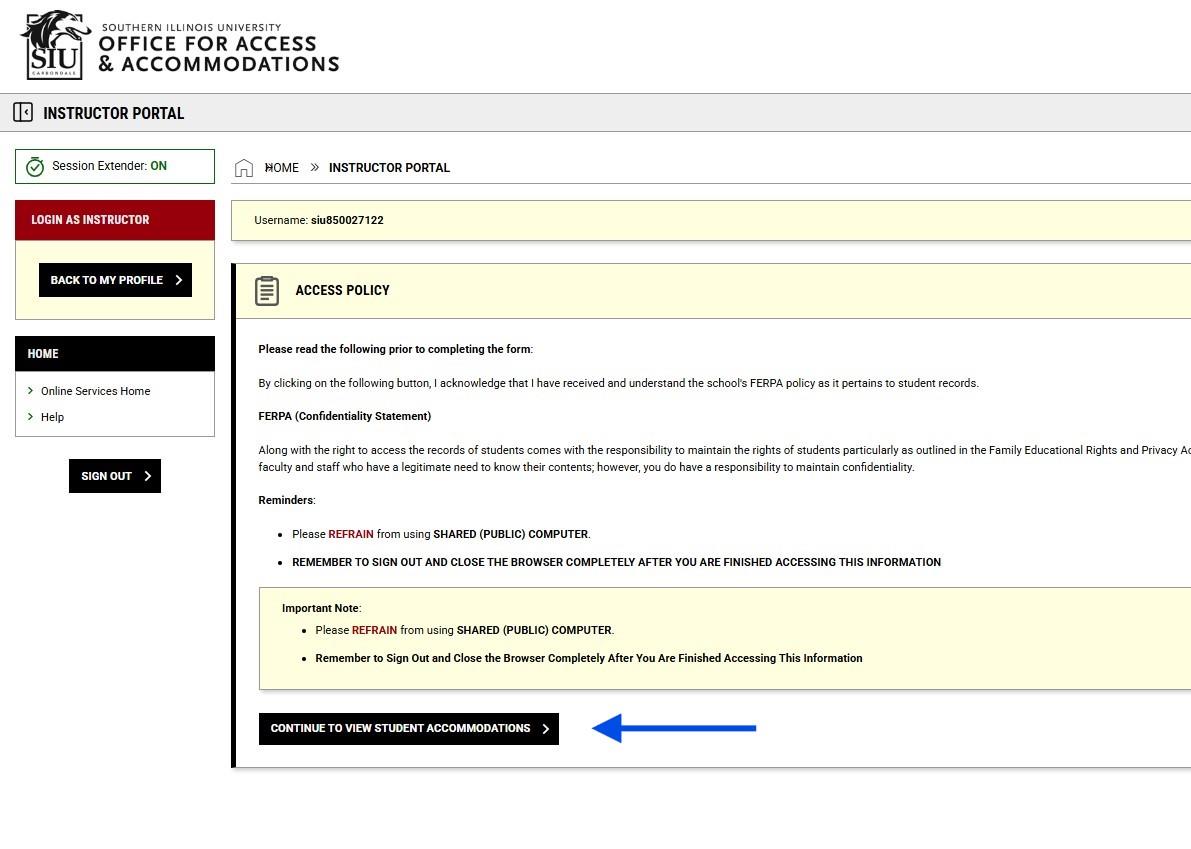
- Click “ Alternative Testing” in the “Home” menu on the left.
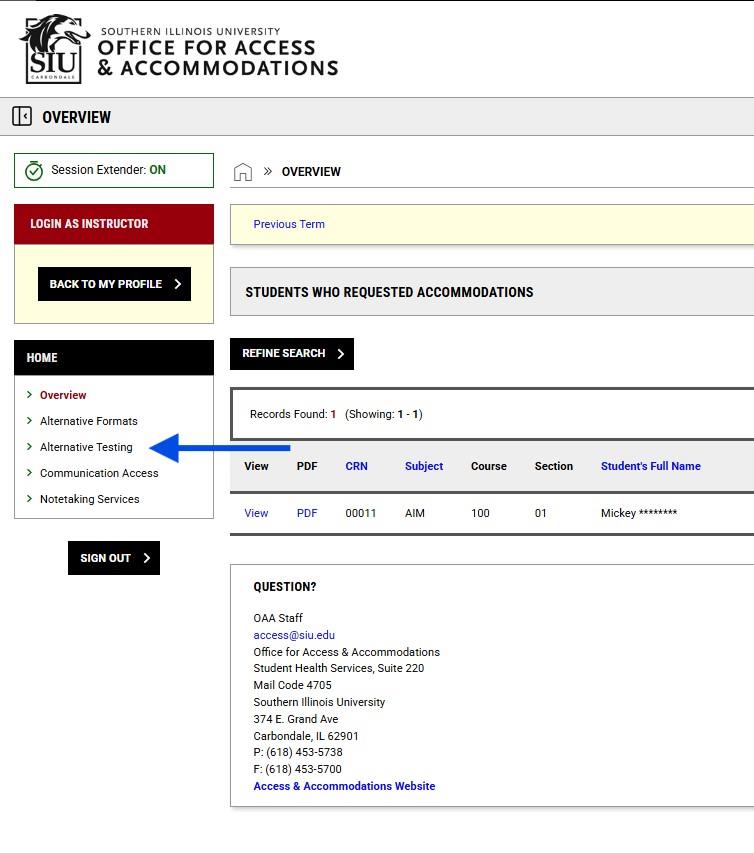
- Click “Courses without Alternative Testing agreement”
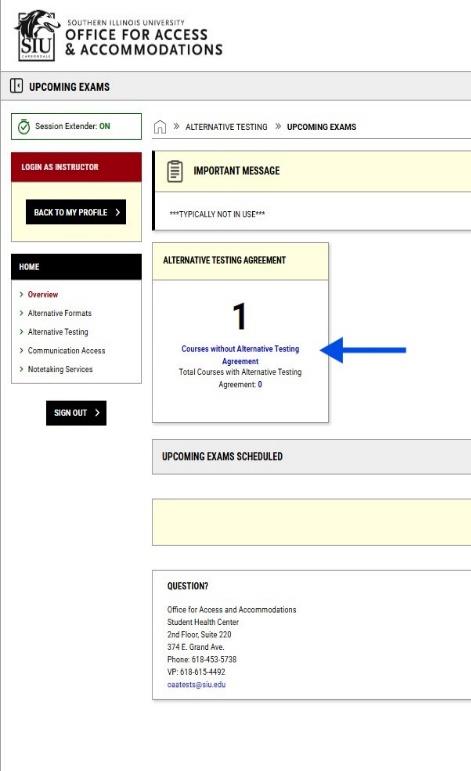
- Select the class you would like to create an agreement for and click “Specify Alternative Testing agreement”
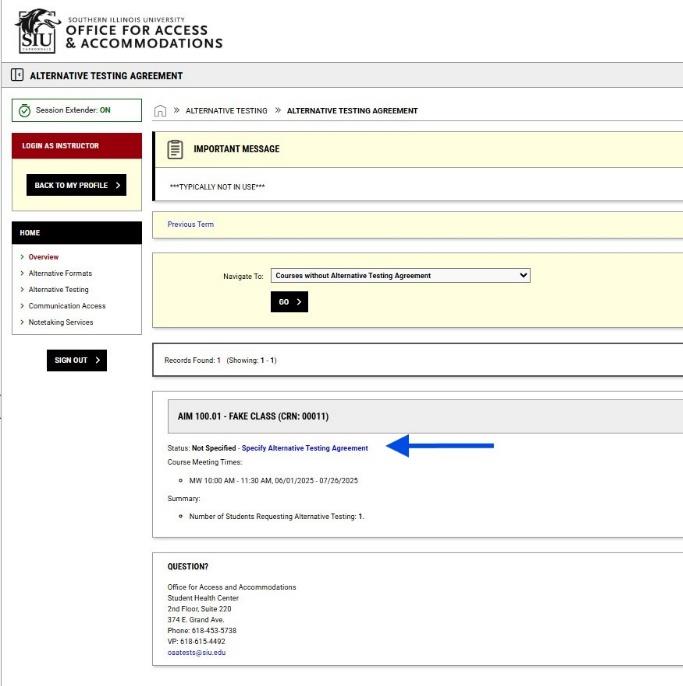
- Answer all of the questions listed and provide your contact information.
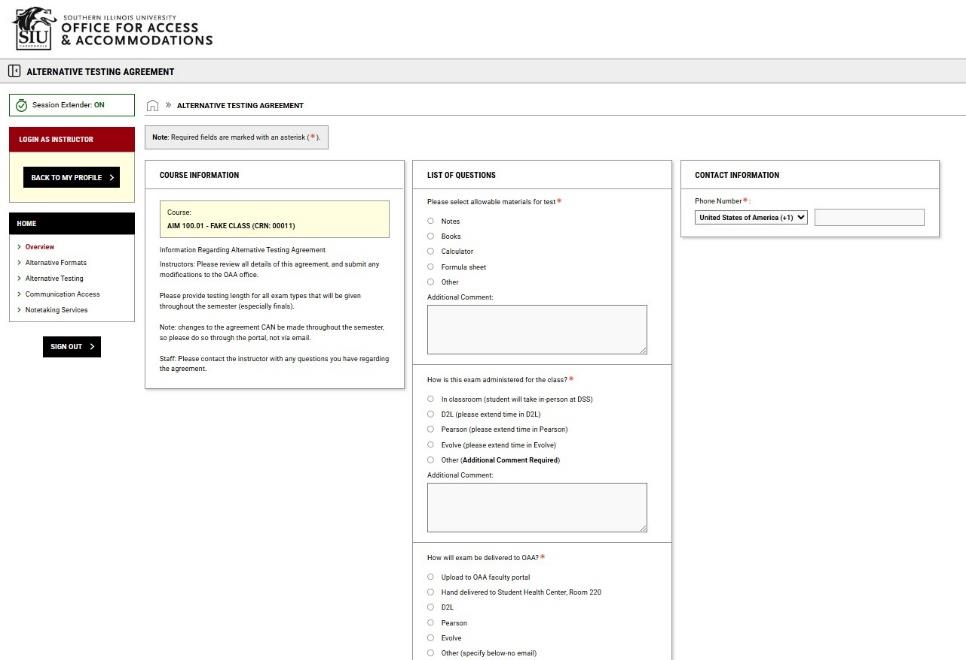
- Click “Submit and Specify Dates”.
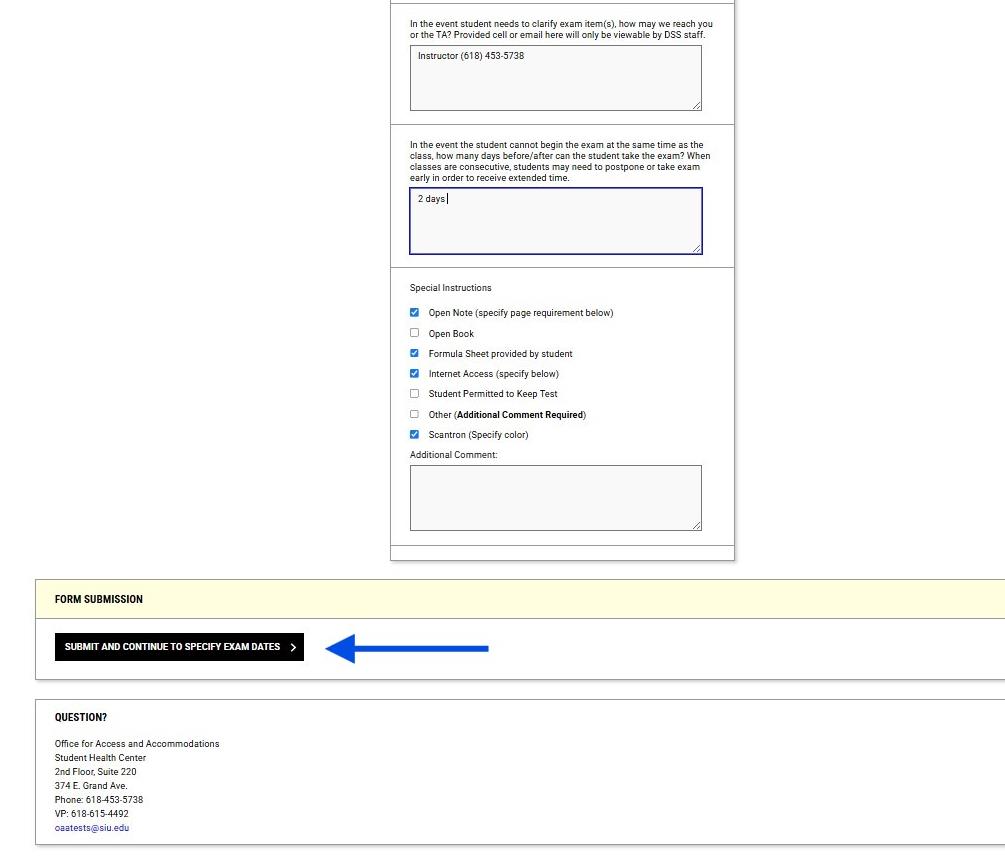
- Please add all the dates so that you know the students will have exams. These
dates can be changed later if needed.
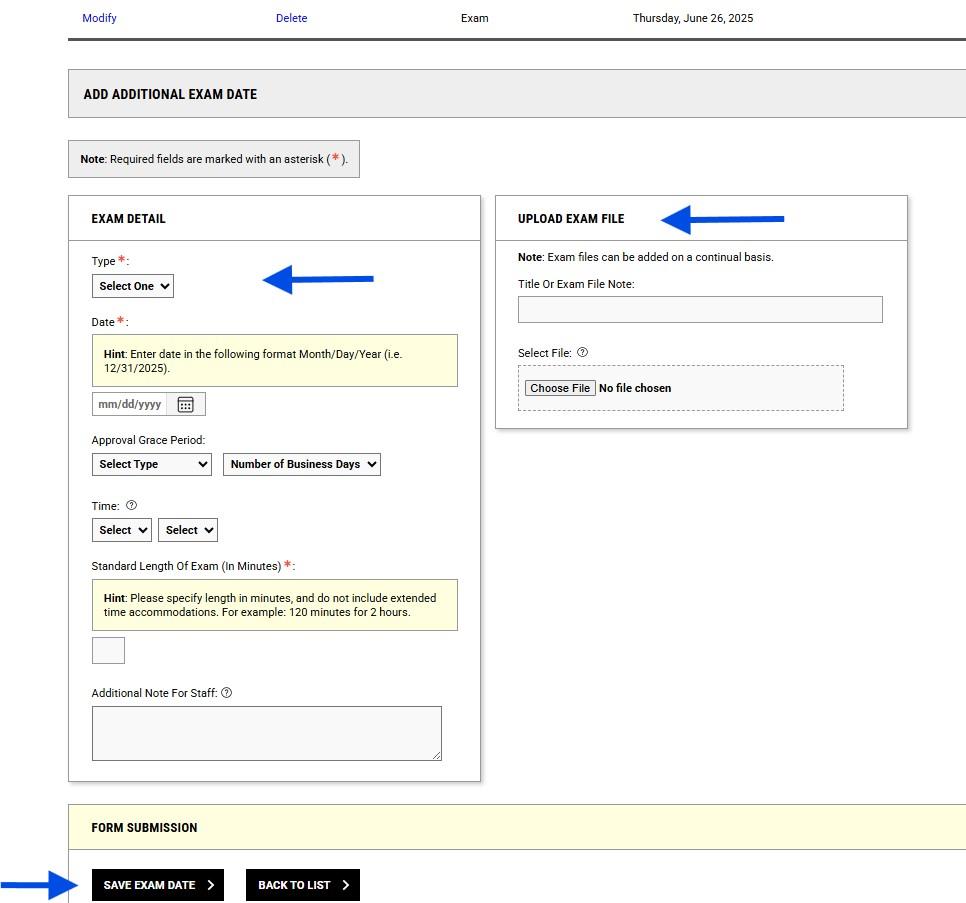
Instructor Tutorial: Upload an Exam to the OAA Portal
Download Printable PDF Version
Instructions:
- Log in using your SIU credentials.
- Click “Continue to View Student Accommodations”
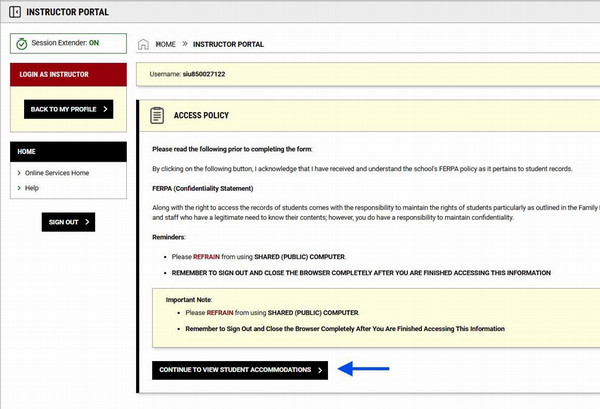
- Click “Alternative Testing” in the drop-down menu on the left.
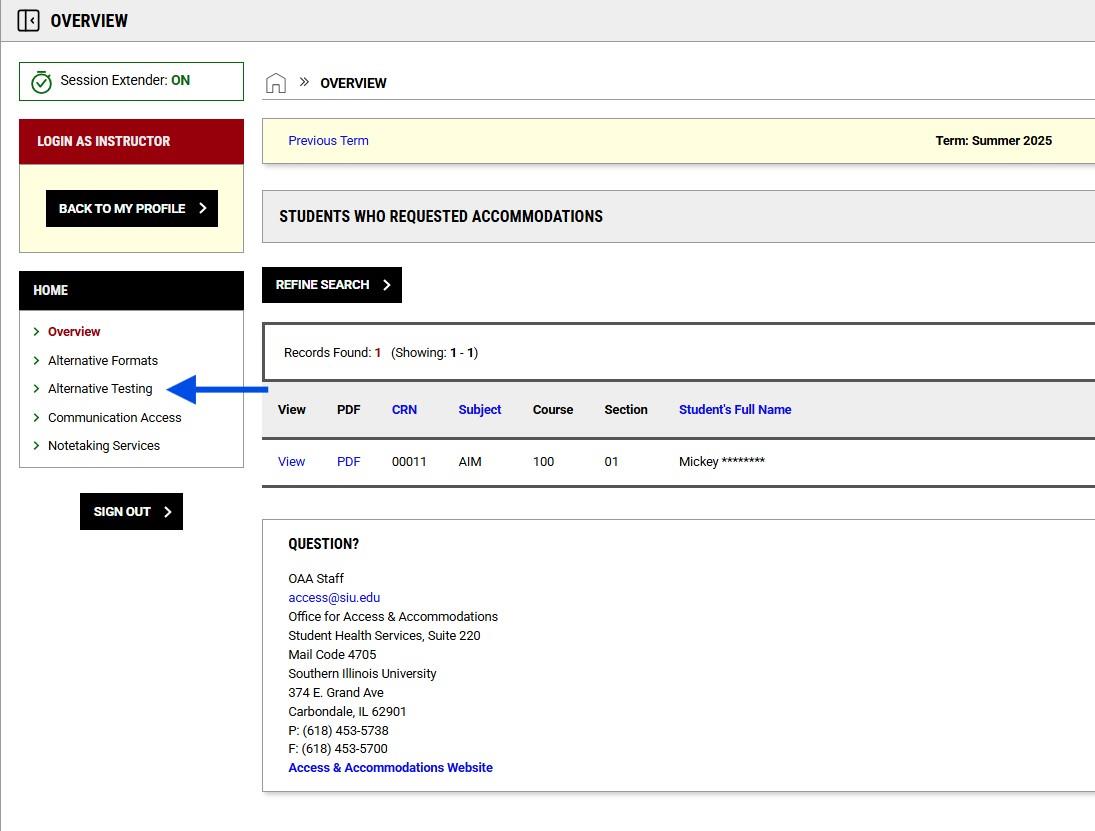
- Scroll to “Step 1” and check the box next to the exam entry you wish to upload the exam for.
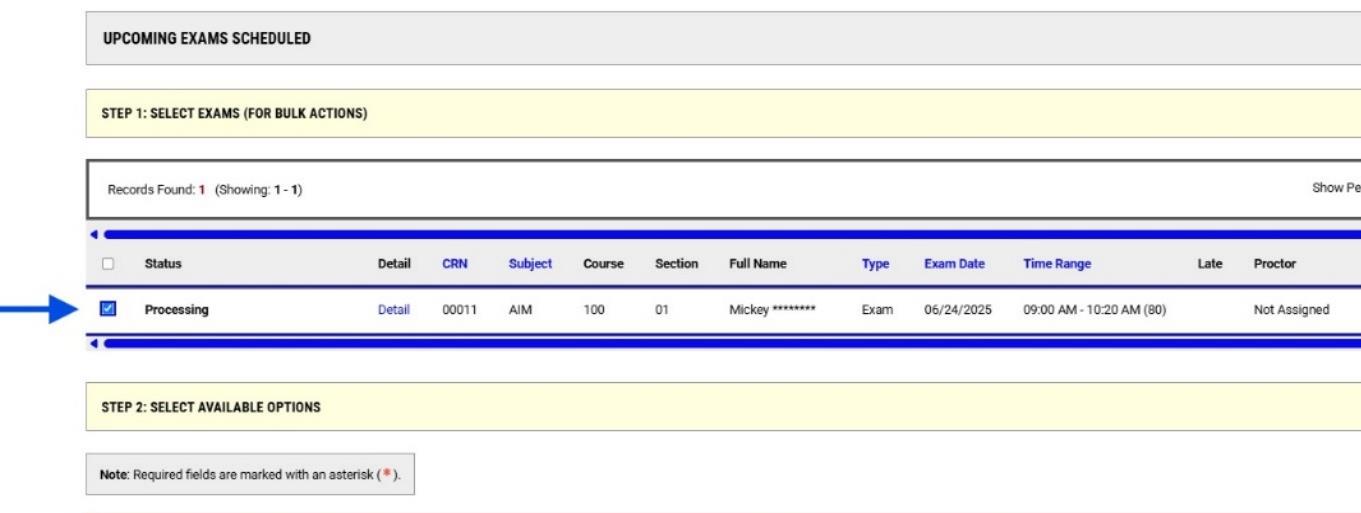
- Scroll to “Upcoming Exam File Upload”
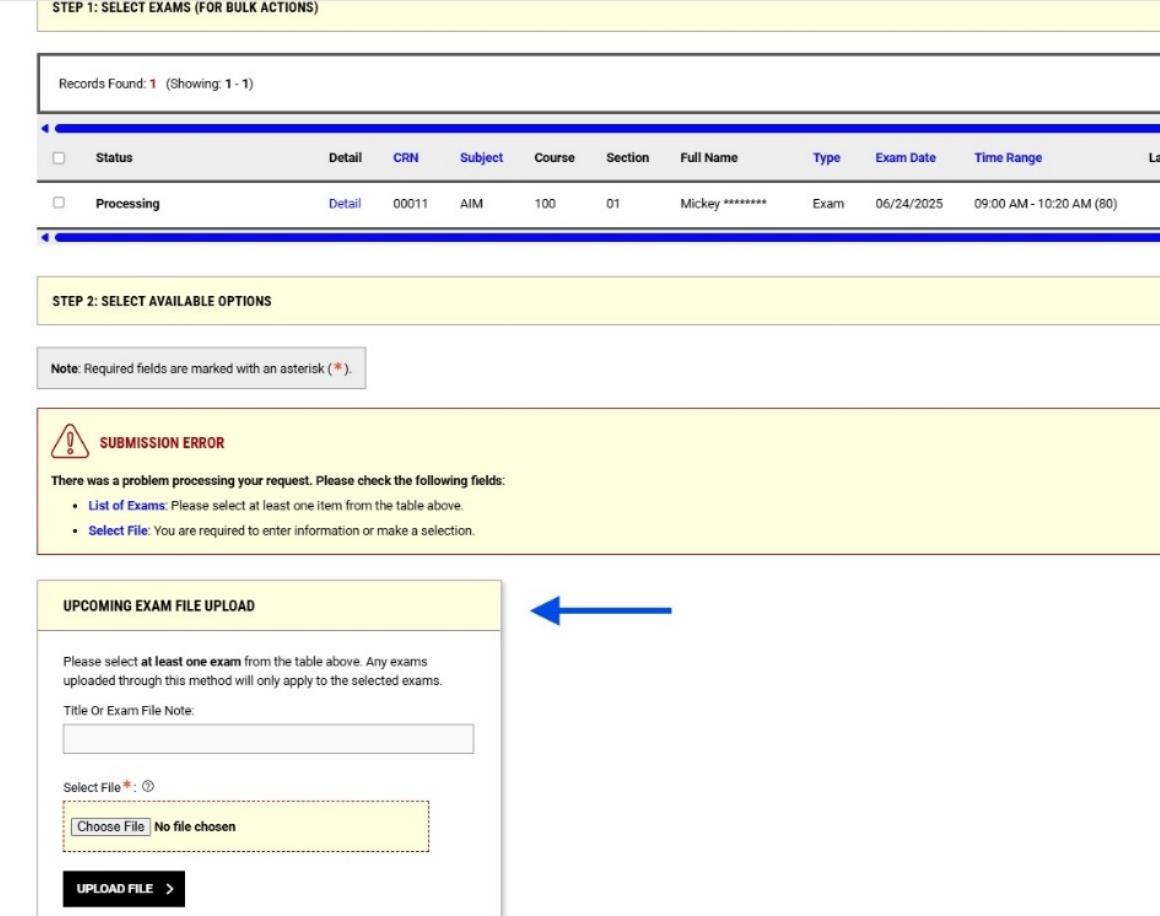
- Label the file and click “Choose File” to choose the document from your computer. Click “Upload File”.
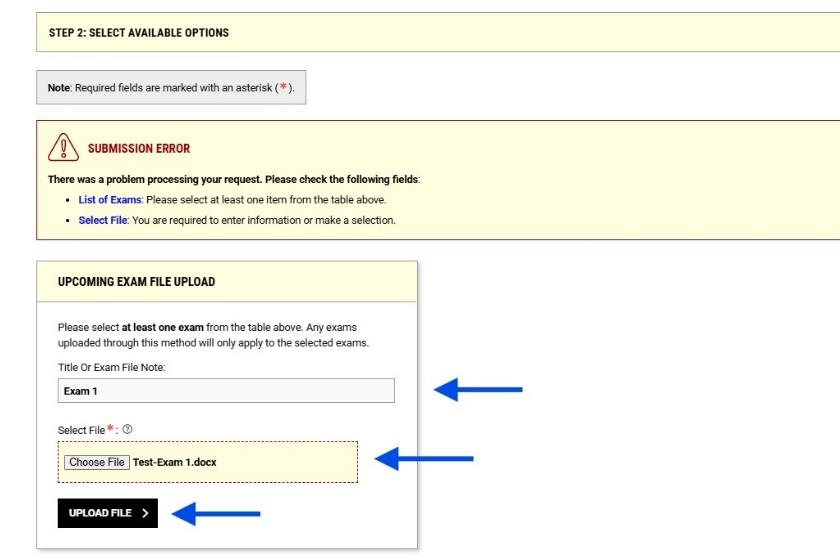
- Make sure the exam submission has gone through by identifying this message at the top of your screen.
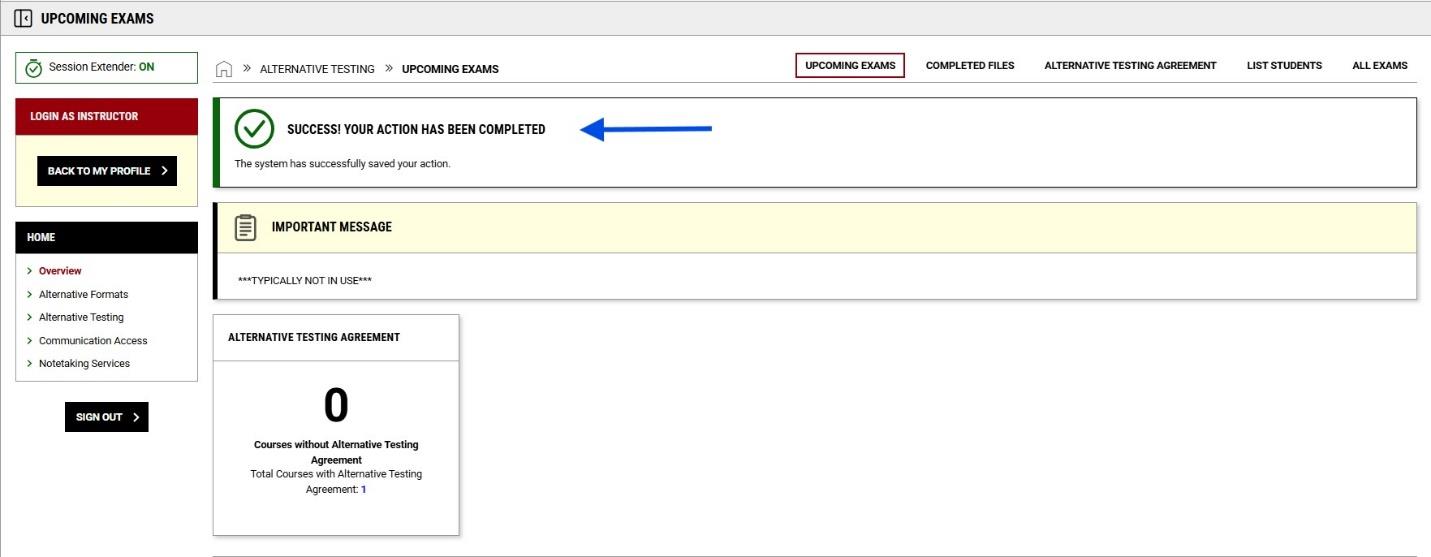
Student Tutorial: Requesting Alternative Formats (Text Conversion)
Download Printable PDF Version
Instructions:
- Login to the OAA Student Portal with your SalukiNet username and password.
- From your dashboard, select ‘Alternative Formats’ in the left toolbar.
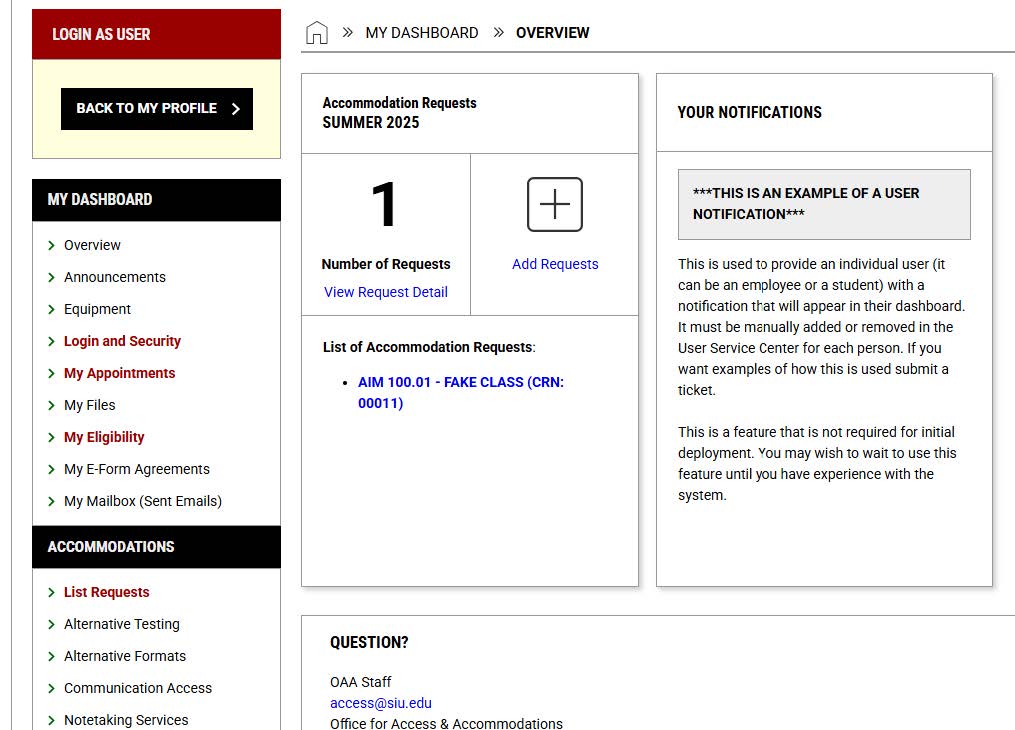
-
Click “Review Requests or Add Books”
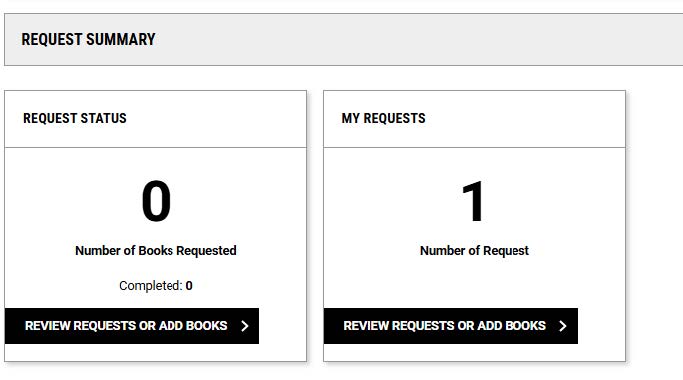
-
Select your Alternative Formats preference from the drop-down menu.
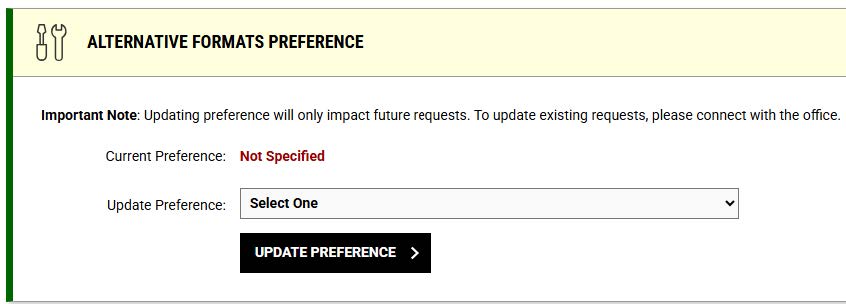
-
Click “Select” next to each booky you require in an alternative format. Review the book information to ensure that it is the correct text.

-
You will have to upload your receipt as proof of purchase for any and all requests. The link is in the upper right of your Alternative Formats page.

-
Click “Choose File” and navigate to the copy of the receipt. Then, under “Select Courses the receipt is for”, you will need to click all courses that the receipt applies to. Finish by clicking “UPLOAD RECEIPT”
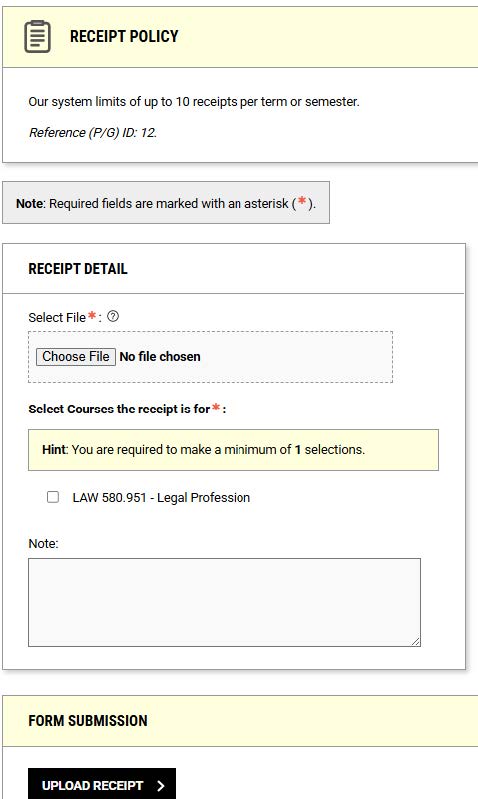
Student Tutorial: Renewing Accommodations and Sending Faculty Notification Letters
Download Printable PDF Version
Instructions:
- Login to the OAA Student Portal with your SalukiNet username and password.
- Click “Add Request for 1 Class” highlighted in blue below the plus sign.
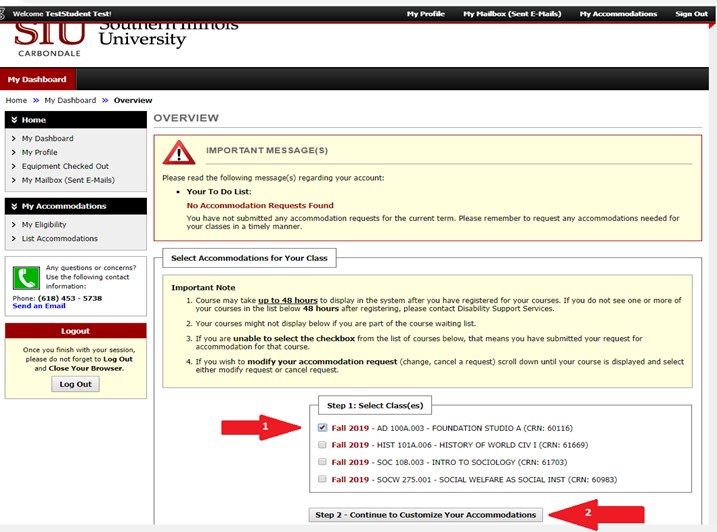
- In the Accommodations Request box, select all the courses you wish to request accommodations for. If you would like to apply all of the same accommodations to all of the courses you selected, please click the box in the yellow highlighted field. After you have selected the courses, please click the “Continue to Next Step“box.
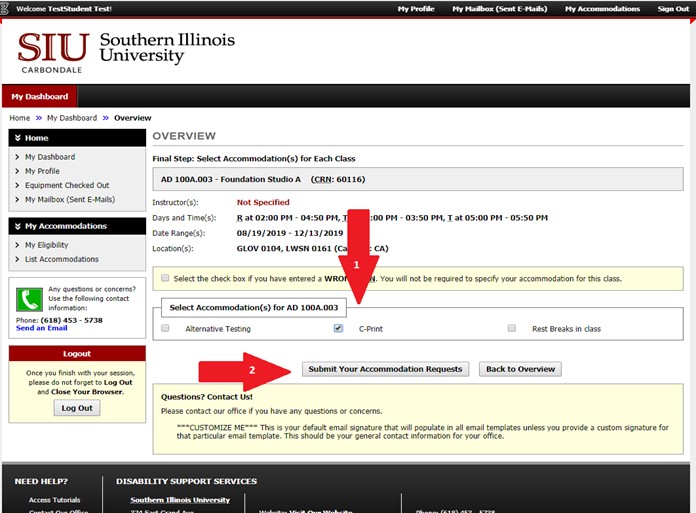
-
Select all of the accommodations you wish to use for that course by clicking the box and making the blue check appear. If you do not wish to use accommodations for a certain course, please select the “I do not need accommodations for this course” box in the highlighted yellow field. Click “Submit Request” after you have selected your courses.
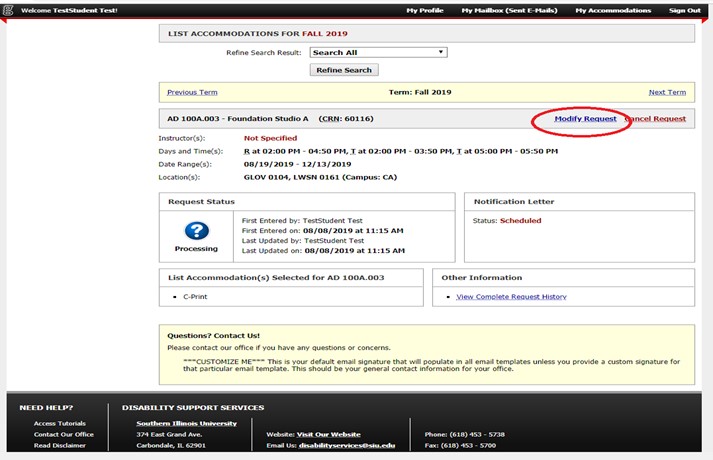
-
Below is the screen you should see when you have requested your accommodations and sent your faculty letters. The top of the page should display a green check mark.
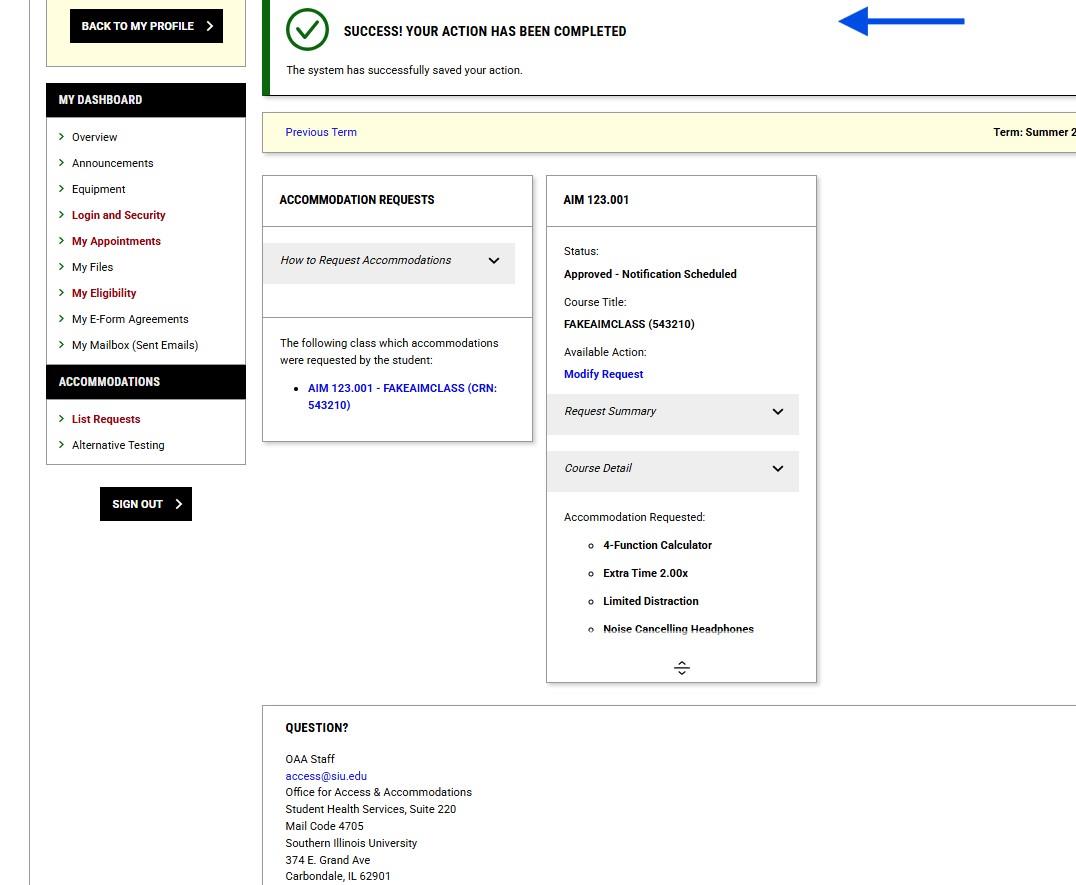
Student Tutorial: Scheduling Exams
Download Printable PDF Version
Instructions:
- Login to the OAA Student Portal with your SalukiNet username and password.
-
Click “Alternative Testing” in the drop-down menu on the left side of the screen.
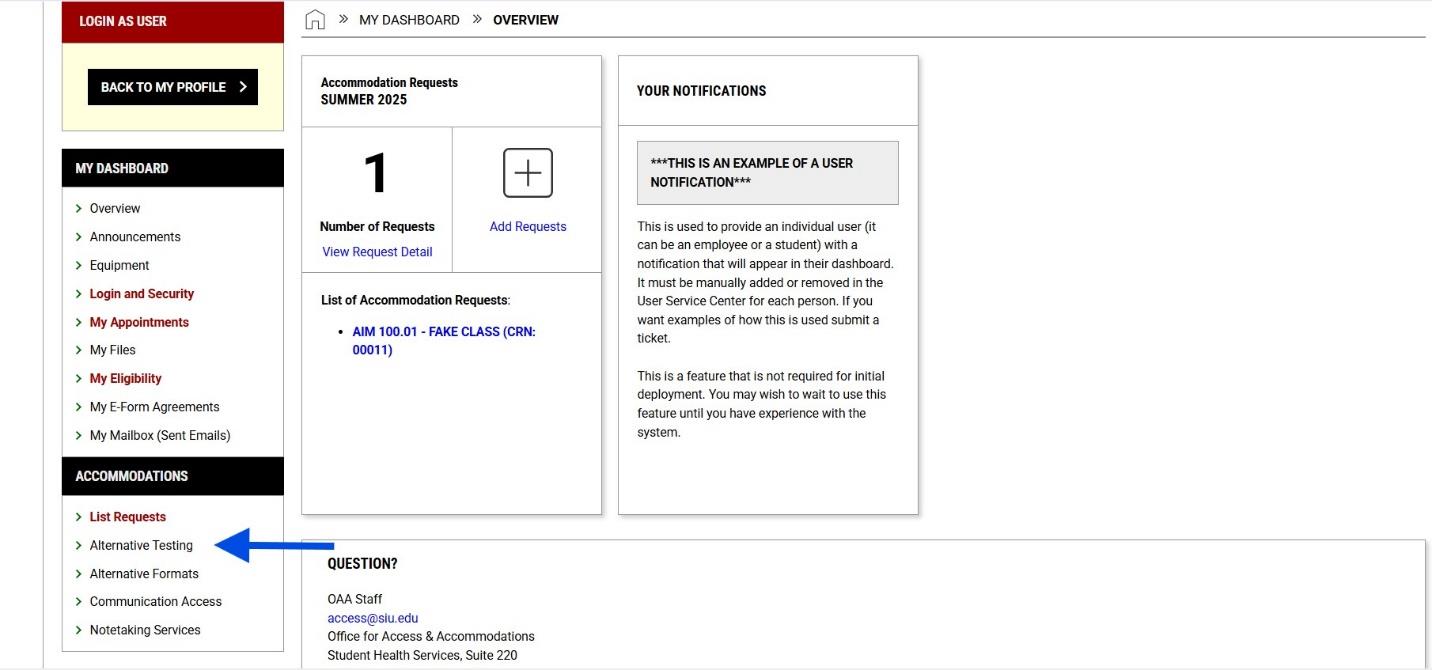
-
Select the course you would like to schedule the exam in the drop-down menu. Click “Schedule Exam”.
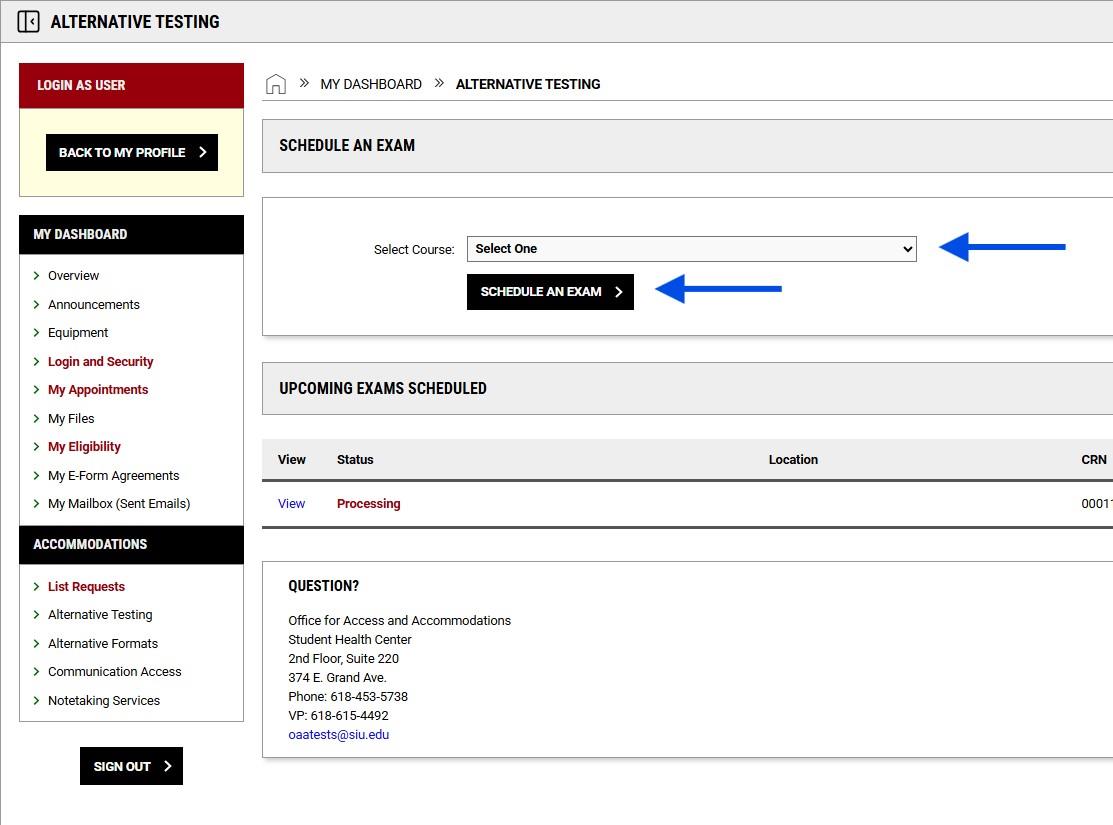
-
Fill out all the exam request fields.
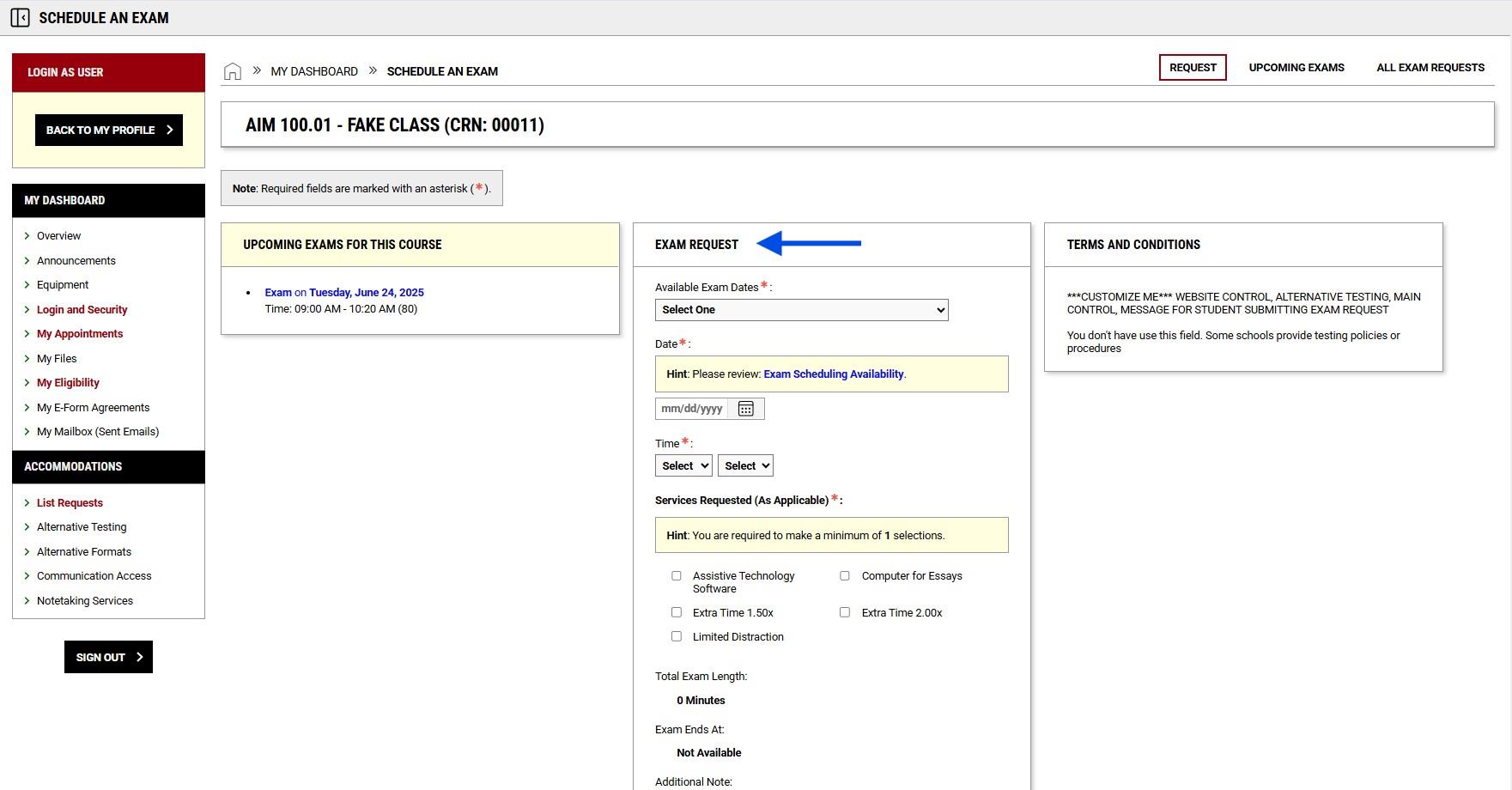
-
Click “Add Exam Request”
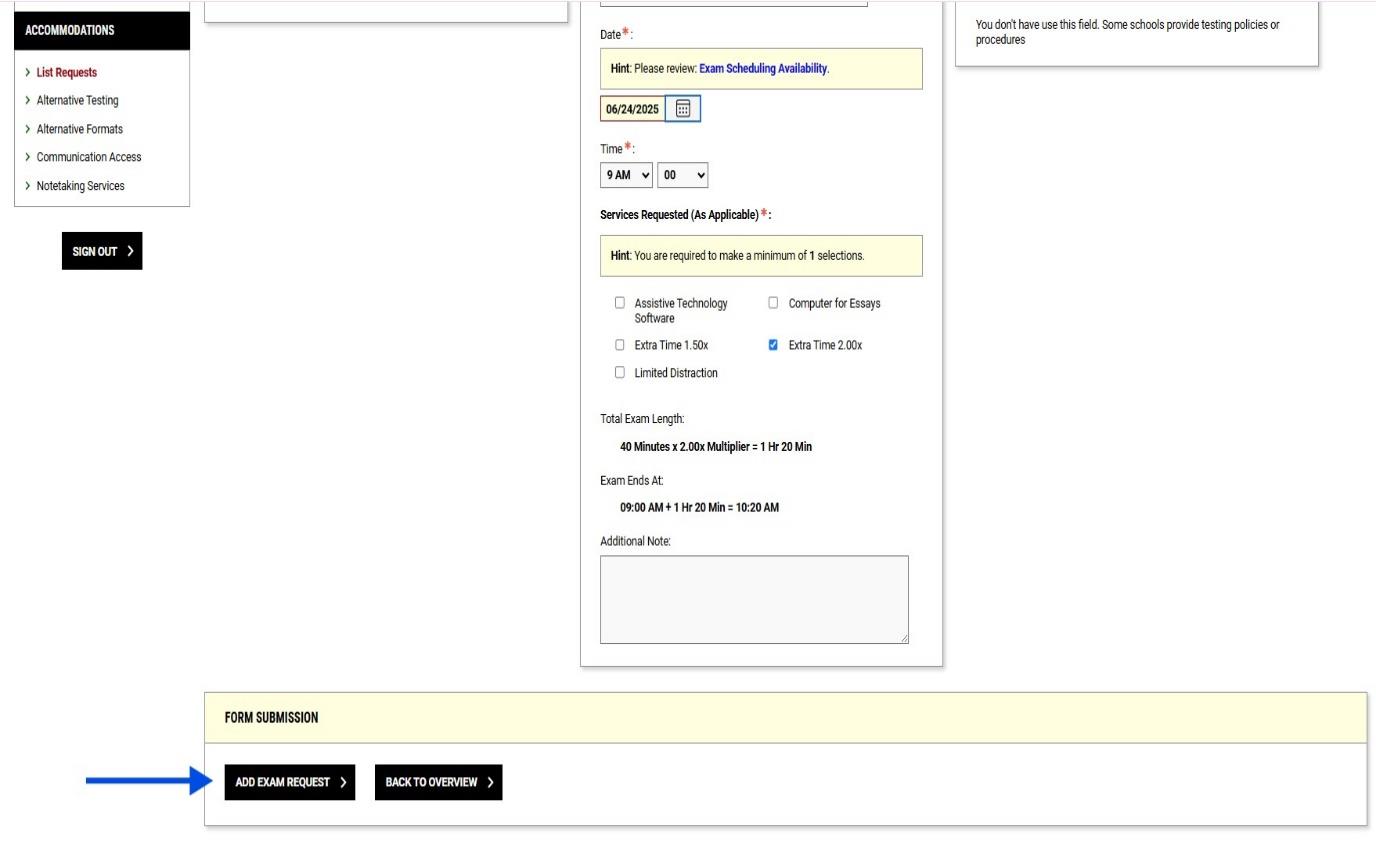
-
Make sure the exam appears in the “Upcoming Exams” column and the confirmation at the top of the screen says the request was successfully added.